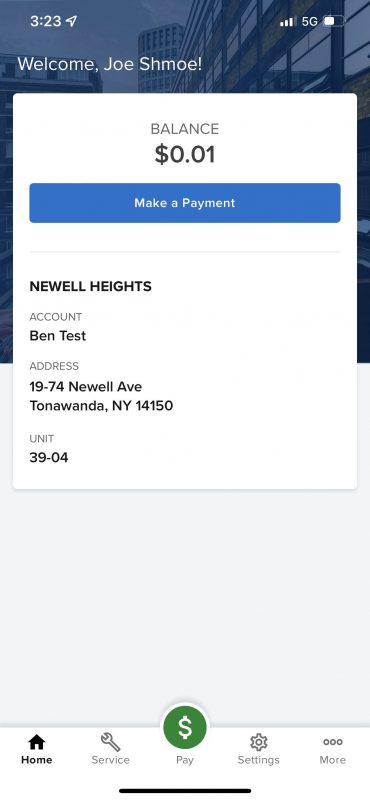
The homepage to the Rent Manager app is very easy to learn and to be able to get around. After logging into your account the app will load the home screen. Here, you will see your name, current balance, address, and at the bottom of the page you will see some icons to get you to other aspects of the page.
Starting from left to right with the icons at the bottom of the screen, here is where they are and what they are able to do. The home screen, is there for quick and easy payments as soon as you log in. After that is the service maker icon. This will be used in the event that something is wrong with your rental unit and you need maintenance to come and check it out. The next web page will go into more detail about making a service request. Then the green dollar sign icon, this will bring you to making payments and setting up automatic payments to your account.
The next couple of icons are used primarily for the account itself and/or if you need extra help with your unit. the settings button will help you setup your banking account information and again we will go into more detail in the “Making a payment page”. The last icon is where you can get access to all of your past transactions and it will also give you the contact information of the property manager in case you ever need to get a hold of them.
